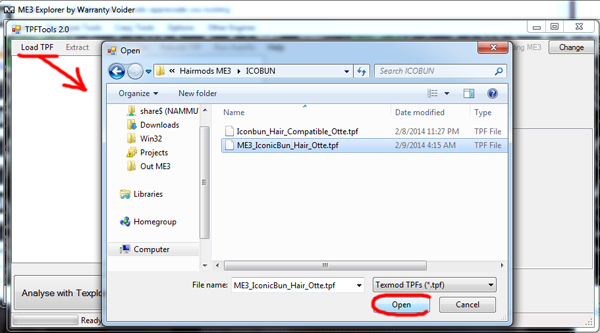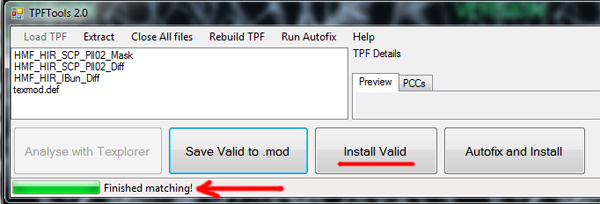In order to apply your Texmod TPF permanently to the game, the developers of ME3Explorer have created a nifty little thing called the "TPF/DDS Tools". It will allow you to load in any TPF, check it's file formats for validity and if valid, apply it directly to the game as you would a .mod. You can also create your own fresh .mod for the textures with this tool.
This means that downloading a fixed format TPF will ensure you never have to pay attention to the Revision a texture-mod was built with in relation to the version you are using.
Here's how you apply TPF's straight into the game:
Launch ME3Explorer, go to "Tools" and pick "TPF/DDS Tools" in the dropdown menu.
In the window that pops up, click "Load TPF" and browse to the TPF you want to install.
Once you've opened it you'll see that the textures are listed now as is the texmod definition file (def). The definition file will help tell the game where these textures belong.
Every texture has it's own unique hex id or hash number (0xDB481023 for example), the game uses these to match them to the right textures in the game files. Texmod definition files provide the link between the filenames and the corresponding hex id's automatically when the tool can't find these id's in the filename itself.
Now down at the bottom it'll tell you the Hashes were generated, click the "Analyse with Texplorer" button to let it scan if the formats are fitting for permanent replacement.
Once it's done it'll say "Finished Matching!".
You can now hit "Install valid" to permanently install all valid textures to your game.
----------------------------------------------
Now sometimes you might run into TPF's that are not in the right format and/or cannot be matched to their ingame counterparts. For these and other such issues I suggest you check out the more expansive tutorial on the TPF Tools by KFreon and the guide on fixing format issues with TPF's by KFreon.